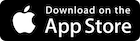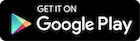New FLIO version
How do I keep my flight history?
- Log in to the application with the same credentials you used before the update (email and password)
- If you do not remember your password, register a new account using the same email address and create a new password. Your flight history will be retrieved automatically.
- If you have already created a new account using a different e-mail address from your previous FLIO account, you will not find the flight history from your previous account. We can upload it for you to your new account. Please contact us at customercare@sostravel.com and send us the following information:
- The e-mail address of the new account
- The e-mail address of the previous FLIO account
We will restore the flight history in the new account and inform you when it is available. Past flights can be found in the "FLIGHTS" tab.
How to register a flight?
To register a flight, go to the Homepage and select the entry method from the drop-down list on the side. Or go to the flights tab and add a new flight.
Here you can scan the boarding pass or enter the flight details manually, either by selecting the flight date and entering the flight number or by selecting the flight date and entering the departure and arrival airports.
You can also add a flight from the 'Schedules' section located within an airport page. Click on Schedules and select the airport of interest. Once you have found the desired flight, simply click on it and then on 'ADD TO MY FLIGHTS'. The flight will appear in the Flights section.
How do I register a past flight?
You can register a past flight via the "Add flight manually" button in the add flight section. You will be able to enter all your flight details, save and find the flight in the Past Flights tab.
How to add the FLIO widget (android)
1. On the home screen, tap and hold an empty space.
2. Tap Widget.
3. Scroll through the list of available widgets. Select the FLIO widget and tap and hold it.
4. Slide the widget to the desired position.
How to import a flight from the calendar?
You can connect your Apple or Google calendar with the new app via
The Connect and Synchronise button on the homepage.
Where can I upload the boarding pass for a flight?
You can save your boarding pass directly on the flight page by clicking on the 'Boarding Pass' tab. The boarding pass can be added by scanning it with your phone's camera. When you need it, you can still find it on the flight page by clicking on the "Boarding Pass" tab.
What is Lost Luggage Concierge?
Lost Luggage Concierge is our unique service that assists you if you lose your luggage on arrival at your destination.
Our customer service, available 24/7 in 6 languages, provides you with assistance by phone, SMS, chat and email and informs you in real time about the location of your luggage.
We return your baggage within 48 hours or refund up to 4,000 euros. More details in our Terms and Conditions.
How to log out of the app?
To log out of the app, simply open your profile by clicking on the tab
"My Account' tab. Then scroll to the bottom of the page and click on the 'Log out” option.
What is flight compensation?
In the Flight Compensation section you can submit a claim for compensation in the event of a flight cancellation, delay or overbooking.
All registered flights will be scanned and you will be informed if they can be refunded.
Problems with booking or payment?
We are sorry to hear that you were unable to pay via FLIO. Please send a screenshot of your booking payment to customercare@sostravel.com so that our support team can assist you. Or write to us via Chat on the homepage.
How to activate or deactivate Push Notifications?
Go to the 'My Account' tab > My App Permissions > Notifications - Allow or Disallow
How to delete an account?
Go to the tab "my account" > my account (button where your name is - change your user data) > scroll to the bottom of the page and you will find the words "delete profile".
General Information
Privacy Policy
Your privacy is important to us.
We are committed to protecting your privacy when interacting with our App and services. We appreciate that you do not want the personal information you provide to us distributed indiscriminately and here we explain how we collect information, what we do with it and what controls you have.
By using the App, you consent to the collection and use of information in accordance with our Privacy Policy.
About FLIO
We love airports. But we know that many find them stressful - and yet they're an unavoidable part of travelling. We think they can be more fun to fly through. So we made FLIO, an airport app designed to destress your travels and help you actually enjoy the airport part.
We show you live flight info (often more up to date than the airport itself), give you insider tips, connect you to Wi-Fi, show you maps of each airport, pin your flights on a globe so you can keep track of where you've been, and more. You can share your tips and advice, too.
Favourites are: insider restaurant tips, discounts for shops, info on getting into the city, and ideas for skipping queues and getting to your gate more quickly.
We cover over 3,000 airports, with in-depth information for the biggest 300. We also offer features to book your airport lounge, parking and fast track, and save money at restaurants, bars, cafés, duty-free shops and more with exclusive discounts.
FLIO is a service provided by FLIO Limited.